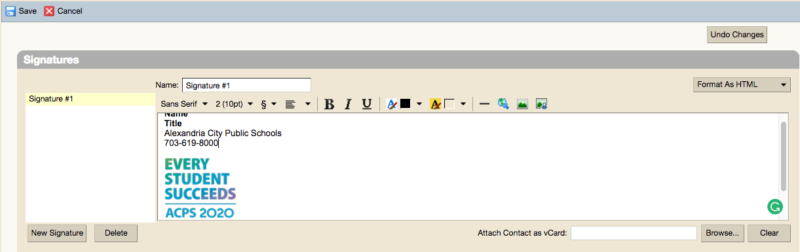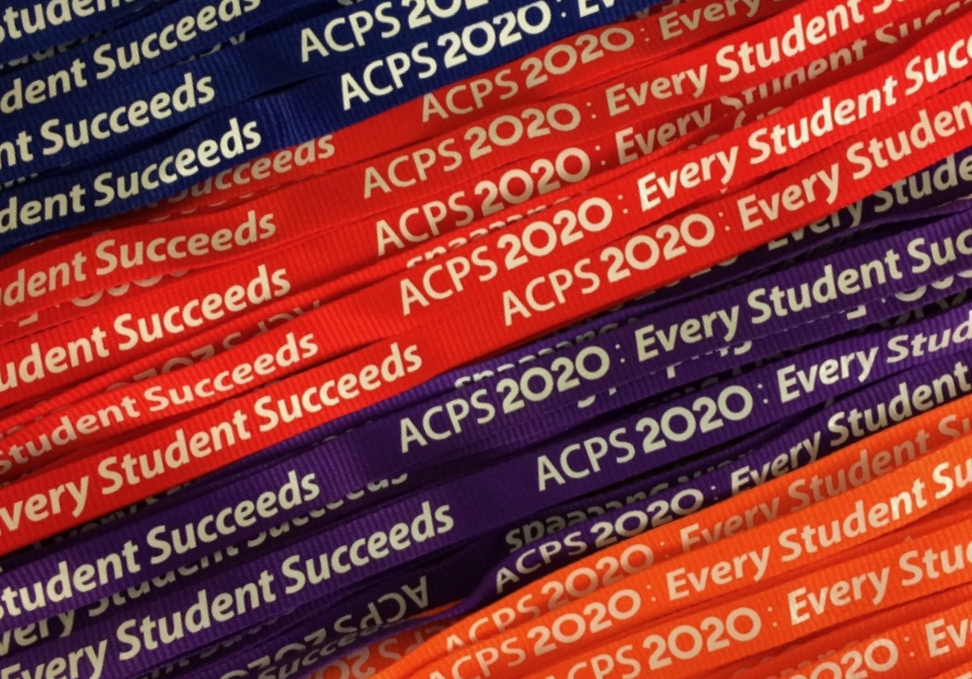Show Your ACPS Colors! Wear Your ACPS 2020 Lanyard and update your email signature to reflect the work we do to support students every day.
Recently, the link to the ACPS logo has changed as a result of our transition away from Blackboard as our intranet. As a result, the link in your email signature needs to be updated by following the simple directions below. The current link will no longer be valid as of September 30, so please update the link today.
In addition to the ACPS 2020 logo, please make sure your signature includes your full name, title, office phone number and details of how to contact you.
How to add the ACPS 2020 logo to your email signature:
1. In Zimbra, click on the ‘Preferences’ tab, the tab farthest to the right, located above the search bar.

2. Select ‘Signatures’ from the left hand menu.
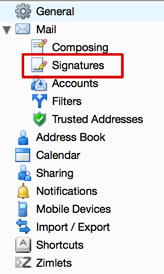
3. Across from the box that says ‘Name: Signature #1’ there is a drop down menu. Select ‘format as HTML’ from the drop down menu.
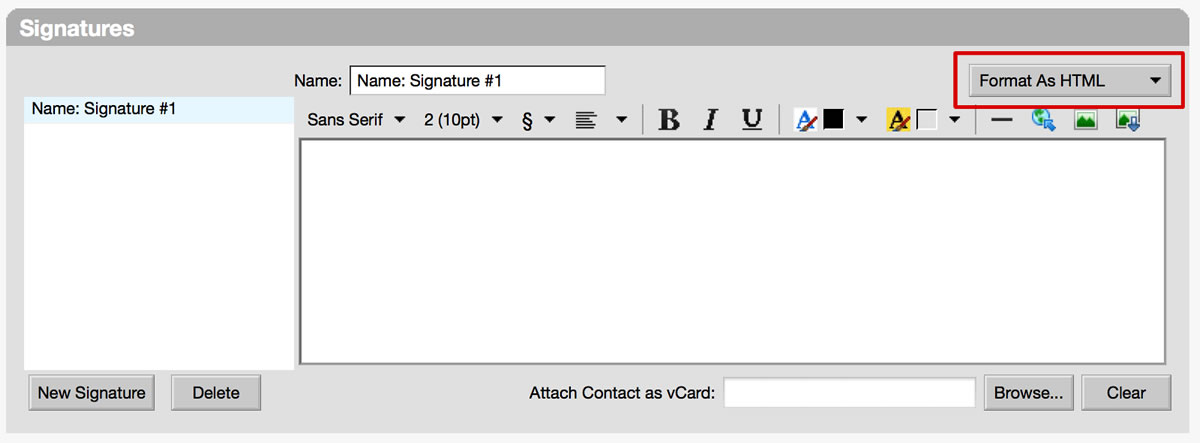
4. Enter your signature text in the text box.
5. Place your text cursor on an empty line at the end of your signature text, where the ACPS 2020 logo will go.
6. Click the ‘Insert image via URL’ icon on top of the signature text box.
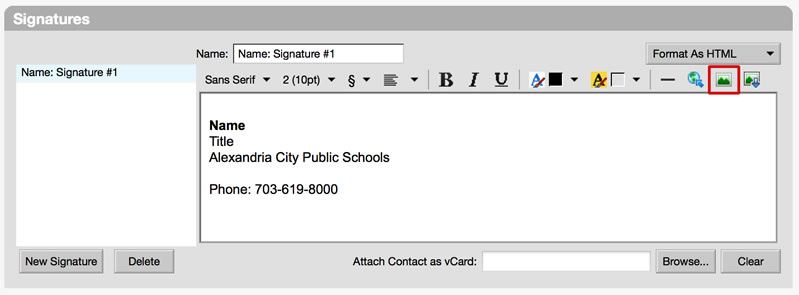
7. Copy and paste the following URL into the empty field and click ‘Add’: http://www.acpsk12.org/ACPSlogoZimbra.jpg
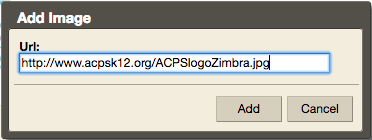
8. Click ‘Save’.