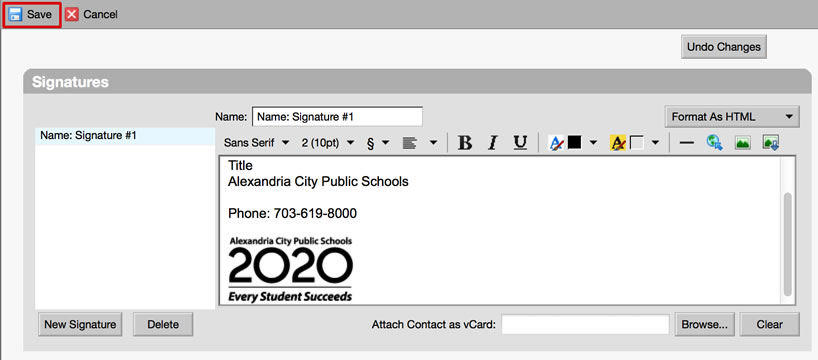ACPS administration is asking all staff to add the ACPS 2020 Strategic Plan logo to their email signatures. Our goal is to have every staff member using the ACPS 2020 email signature by September. All staff should be a part of this. The ACPS 2020 Strategic Plan only comes to life if we all take it on!
The update can be made by following the simple directions below. Help out a colleague by making sure your whole team is using the correct email signature.
In addition to the ACPS 2020 logo, make sure your signature includes your full name, title, office phone number and details of how to contact you. Staff may no longer include quotes in their email signatures.
How to add the ACPS 2020 logo to your email signature:
1. In Zimbra, click on the ‘Preferences’ tab, the tab farthest to the right, located above the search bar.

2. Select ‘Signatures’ from the left hand menu.
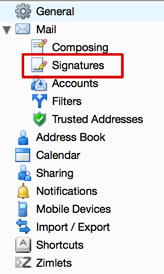
3. Across from the box that says ‘Name: Signature #1’ there is a drop down menu. Select ‘format as HTML’ from the drop down menu.
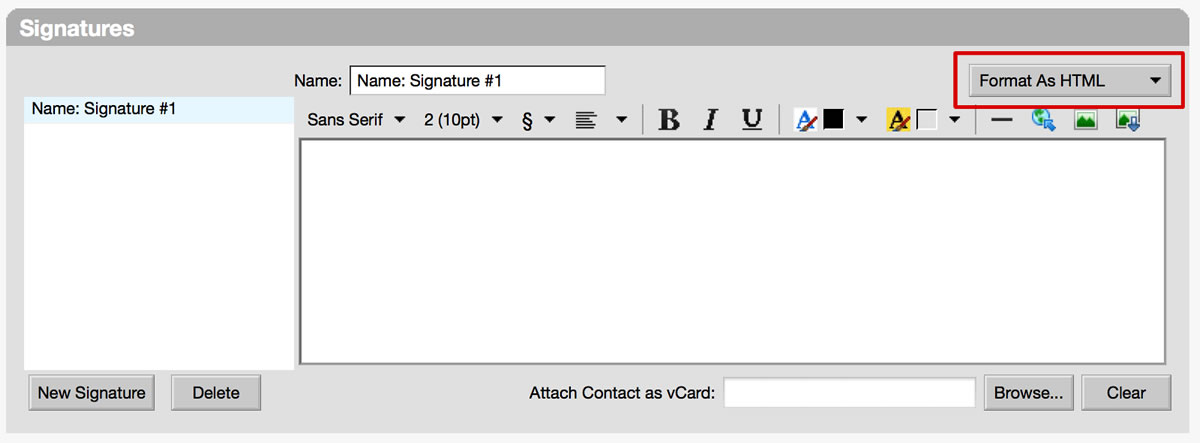
4. Enter your signature text in the text box.
5. Place your text cursor on an empty line at the end of your signature text, where the ACPS 2020 logo will go.
6. Click the ‘Insert image via URL’ icon on top of the signature text box.
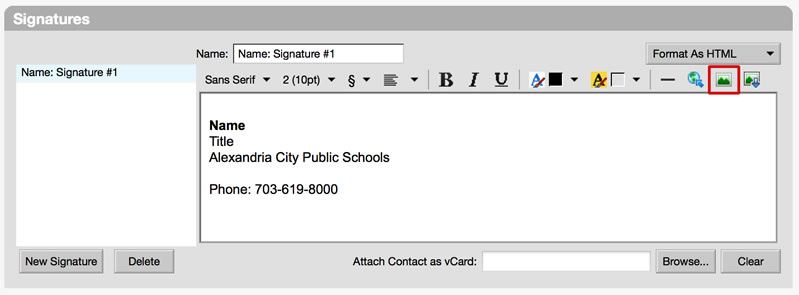
7. Copy and paste the following URL into the empty field and click ‘Add’: https://acps.blackboard.com/bbcswebdav/institution/Communications/ACPS2020Logo_stacked.jpg
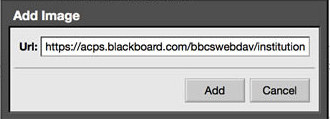
8. Click ‘Save’.